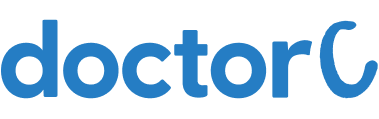
How to book an appointment for lab visit in Healthcare 'Nt' Sickcare (with Pictures)
This article teaches how to book a lab visit in Healthcare 'Nt' Sickcare.
Explore this Article
1. Open Healthcare 'Nt' Sickcare Website

Navigate to https://healthcarentsickcare.com/
2. Click on Book Test

Click on the button labelled "Book Test"
3. Enter your test in the Search box

Search for the test using the search box
4. Click on Book Now

1. Select Direct Walk-In to Laboratory
2. Select your Appointment Date & Time
3. Click on the button labelled "Book Now"
5. Click on Checkout

Click on the button labelled "Checkout"
6. Click on Skip Login

Click on the button labelled "Skip Login"
7. Fill the Billing details Form

1. Enter your First Name & Last Name
2. Enter your Email Id
3. Enter your Address
4. Enter your City
5. Enter the pin code
6. Enter your Mobile Number
7. Click on the button labelled "Next"
8. Click on Next

Click on the button labelled "Next"
9.Click on Proceed to Payment

1. Select the Payment method
2. Click on the button labelled "Proceed to Payment"
10. Appointment Confirmation
You will receive a confirmation call from the Healthcare 'Nt' Sickcare team will get back to you