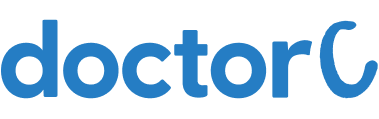
How to book an appointment for home collection in Otabu Path Lab and Imaging centre (with Pictures)
This article teaches how to book a home service in Otabu Path Lab and Imaging Centre.
Explore this Article
1. Open Otabu Path Lab and Imaging Centre Website

Navigate to : "https://www.otabupathlab.com/"
2. Click on Login

a. Click on the button labelled "Login"
b. Click on Patient Login from the drop down list.
3. Enter mobile number

a. Enter your mobile number
b. Click on "LOGIN"
4. Click on New Order

Click on the button labelled "New Order"
5. Select the Patient name

Select it if the test for you Myself option or click on Others- new if for any one else in the family.
6. Enter the patient details

a. Enter the Patient name
b. Enter the Mobile number
c. Enter the Age
d. Enter the Gender
e. Enter the doctor's name
7. Select the Test Names

a. Search the test names from the drop down and click on add button.
8. Select the Payment Mode

Select the mode of payment from the drop down list.
9. Confirm order

a. Click on the button labelled confirm order
b. Once the order is confirmed the Otabu team will get back to you to reconfirm the order and details like date, time and address.